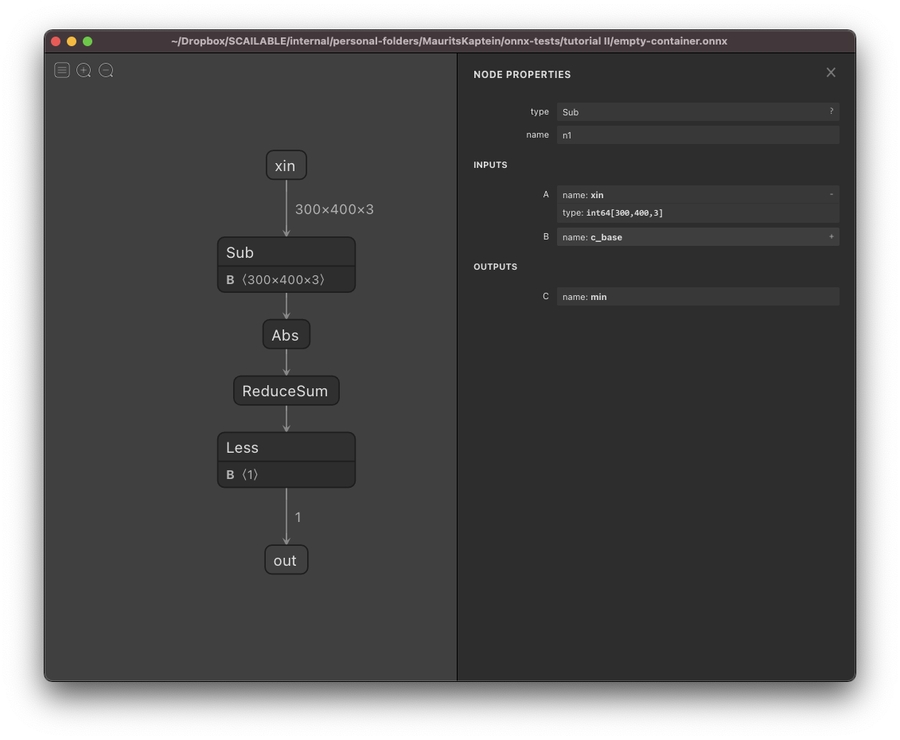About ONNX
ONNX (stands for Open Neural Network Exchange) provides a standardized file structure to store trained AI and ML pipelines. Although ONNX is mostly used to store a fitted model (i.e., to export a model from some training platform or framework), we use it more broadly to create full data processing pipelines (also known as computational graph) and to merge and combine models flexibly. Before reading the docs on custom model creation using ONNX, it is useful to have a general understanding of ONNX.
A short ONNX introduction
According to the official ONNX website:
”ONNX is an open format built to represent machine learning models. ONNX defines a common set of operators — the building blocks of machine learning and deep learning models — and a common file format to enable AI developers to use models with various frameworks, tools, runtimes, and compilers.”
Thus, ONNX is an open file format to store (trained) machine learning models/pipelines containing sufficient detail (regarding data types, etc.) to move from one platform to another. The specificity of ONNX allows one to automatically compile the stored operations in lower-level languages for embedding on various devices. Effectively, an onyx file will contain all you need to know to instantiate a full data processing pipeline when moving from one platform to the other. It contains a full description of the process of turning the model input (for example, an image coming from a camera) into the desired output (for example, a count of the number of people in front of the camera).
Conceptually, the ONNX format is easy enough: An ONNX file defines a directed acyclic graph in which each edge represents a tensor specifying data of a specific type that is “moving” from one node to the other. The nodes themselves are called operators and specify operations on their inputs (i.e., the results of their parent nodes in the graph) and submit the result of their operation to their children. ONNX thus specifies a list of operations that jointly allow one to specify virtually any AI/ML operation you might want to carry out (and if not, the set of operators is easily extendable).
A simple example
The figure below shows an example of an ONNX graph rendered using Netron for rudimentary image processing (see this medium post for details). This graph can detect movements in front of a camera with an otherwise static background.
The logic of the graph is easy enough to follow:
At the top, we have the start node (or named input) that is called
xin. It is ain64tensor of dimensions 300x400x3: Effectively, this encodes passing a color image of 300 by 400 pixels with 3 color channels, which are each encoded usingint64.In the second
Subnode, the input image is simply pixel-by-pixel and subtracted from another image (calledBin this graph: simply a static image encoding the static background). A full list of ONNX operators can be found here.After the input image and the background have been subtracted, the
Absnode is used to compute the absolute value of the difference between the values. This is again done pixel-by-pixel. The result is effectively an image encoding all that is left of the input image after subtracting the static background.Next, the
ReduceSumnode sums over all pixels to generate a single number that quantifies the difference between the input image and the static background.Finally, a simple
Lesscheck is used to see if there is a difference between the input image and the background that is large enough to conclude that something has appeared in front of the camera: theoutnode is simply a boolean value indicating whether something has appeared in front of the camera.