Q&A
I don't see any bounding boxes in the Nx Client
First make sure that the model actually has something to detect. For example if you're using a model that is expecting vehicles, that will not be detected on a camera that is viewing an empty warehouse.If the camera actually sees something that should be detected you can check if the objects view is active. If the notifications or another tab is active the bounding boxes will not be displayed.When you switch to the objects tab the bounding boxes should show up.If there are still no bounding boxes, please go through the plugin checks, system checks and things to try sections to solve the problem.


The Nx AI Runtime is having trouble starting
No matching architecture found for model
This message might appear if you have a model assigned that is not compatible with your current hardware or runtime. The NxAI WebUI should prevent you from assigning incompatible models, but it might still happen if devices were moved to different servers, or if the runtime on the server was changed.
This problem could be solved by assigning a different compatible model or reselecting the runtime.
AI Manager failed to create listening socket
The AI Manager tries to create a socket file on the filesystem to communicate with the Network Optix Mediaserver. It will try to create this file at the default location.
If a file exists, or for whatever reason the AI Manager does not have permissions to write to the default location, this will fail.
Making this path available should solve the issue. On devices where this is not an option, the file location can be controlled through ini settings. See 7.5 Enable ini settings
If all else fails
If the message still appears, there could be a problem with your installation. Try manually installing the Nx AI Manager 7.1 Nx AI Manager Manual Installation .

How can I check if the Metadata is generated
I noticed that plugin stops generating metadata for some reason Is there any log or additional information I can collect for you so it would be useful in this case?
For advanced users, it might be advisable to check the output log of the Nx Mediaserver to see if any errors are logged. The log can be gathered by executing:
Is it possible to send output to a different endpoint?
No this is not possible. It is possible to access the data and pass it through. See 7.2 External Post-processing
The bounding boxes appear to be out of sync with the stream
This issue occurs when the visualized stream differs from the one used for AI inference. It typically happens when using a test camera. The problem usually arises from a mismatch between the primary and secondary streams, leading to the visualization of a different stream than the one used for AI processing. For instance, if the plugin operates on the secondary stream while you are viewing the primary stream, it can appear as though the bounding boxes are out of sync in the video:
In this case, to fix the issue where the plugin operates on the secondary stream while you are viewing the primary stream, either set the plugin to use the Primary stream or view the ‘Low’ resolution stream in the Client:
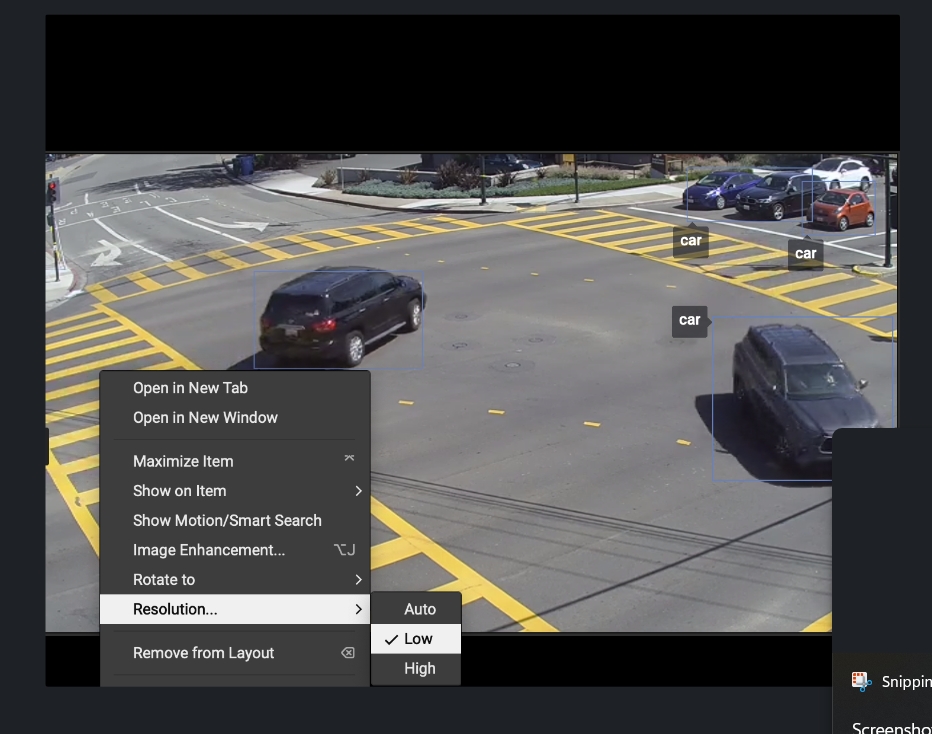
How to install the nightly version?
Only if our support team has requested you install the nightly version of the AI manager.
Is it safe to update?
If you want to update or re-install the Nx AI Plugin you can safely re-run the install command.
The old version of the plugin will be removed by the install script before the new version is installed.
Your settings will be stored as far as possible. You still need to check the settings, because in some cases new options are available that require some changes. An example might be a new runtime that is available for your hardware.
Last updated