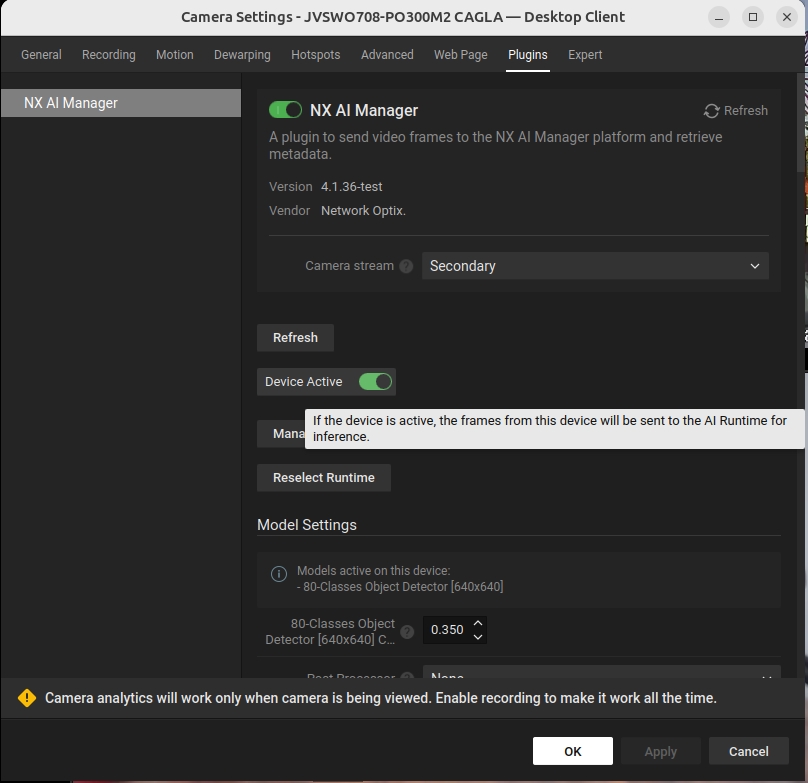Controlling the server and the plugin
How to start and stop the server an the plugin.
Start the server
The mediaserver will usually be started automatically when the computer it is installed on is started.
However it also can be started manually from the command line with either of the following commands:
sudo service networkoptix-metavms-mediaserver startsudo systemctl start networkoptix-metavms-mediaserver.serviceRestarting the server
Restarting the server can be done on the command line too.
sudo service networkoptix-metavms-mediaserver restartsudo systemctl restart networkoptix-metavms-mediaserver.serviceBut it can also be done on the built-in NX Meta Server web interface by accessing the webpage at port :7001 for instance, at https://localhost:7001/ or use the IP address for localhost https://127.0.0.1:7001/ or use your external IP address with the same port.
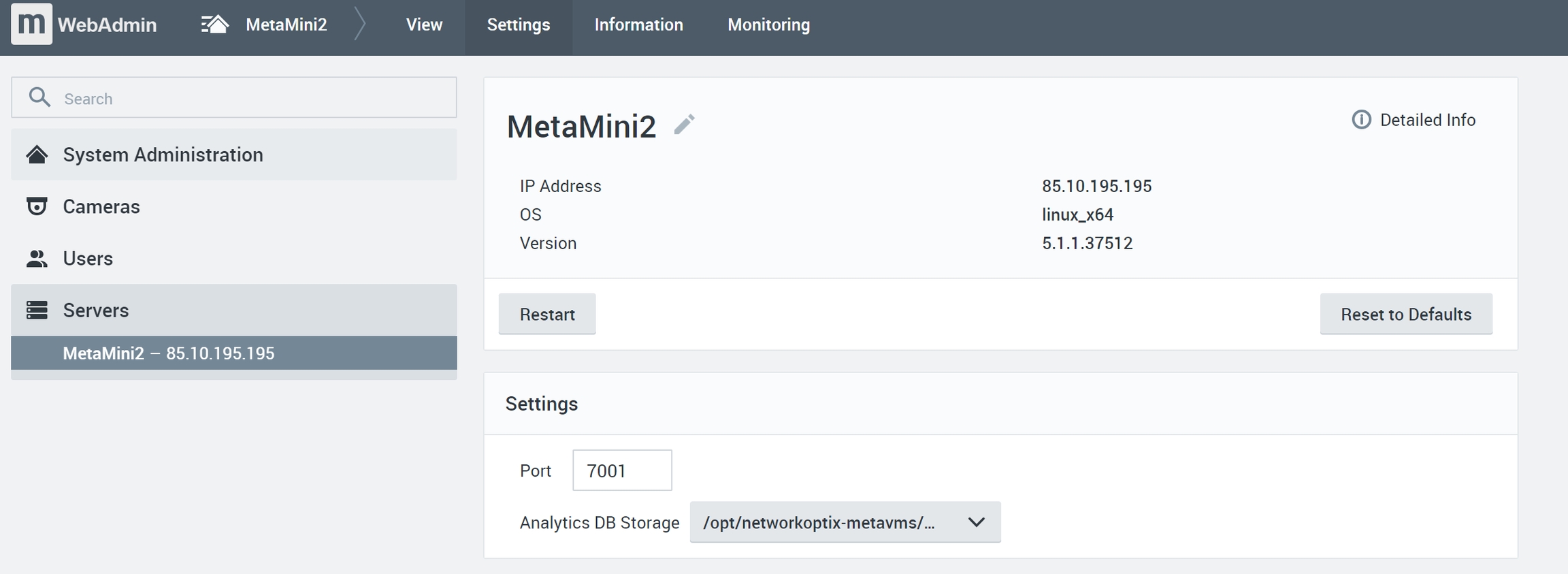
Stopping the server
Stopping the server on the command line is similar to starting and restarting.
Starting the plugin
To start the plugin the plugin needs to be enabled by toggling the switch next to the title and then also enabling the 'Device Active' toggle that will then appear.
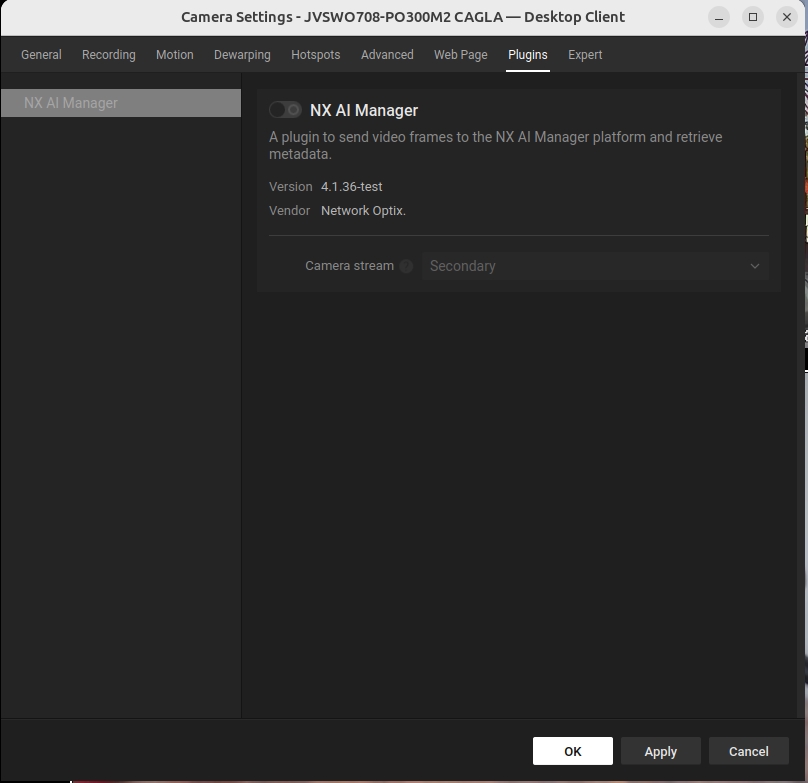
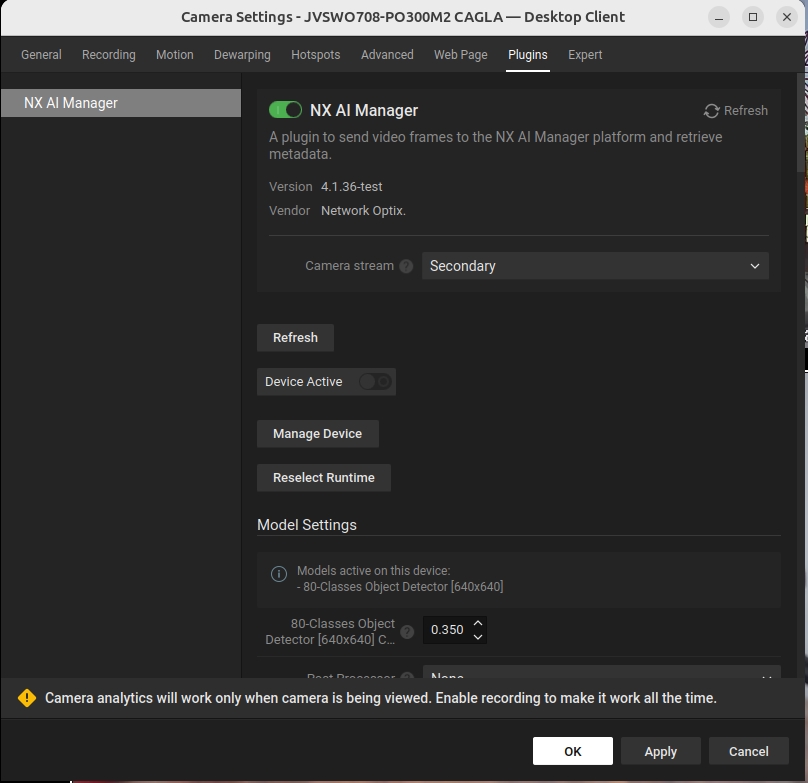
Stopping the plugin
Stopping the plugin when it is running can be done from within the Nx Client.
To stop the plugin all devices on a server need to be disabled by switching the 'Device Active' toggle to off.