Plugin checks
Things to check if the plugin is running correctly, and how to check it.
First make sure the System checks are all correct.
Check the plugin installation
You can check on the device settings page if the "Nx AI Manager" plugin is present in the plugins tab. If the plugin tab is not present or if the "Nx AI Manager" is not there you need to download the plugin.
Ensure you download Nx Meta version 6.0 or later to be able to use the Nx AI Plugin.
Is the plugin available
When opening the camera settings the Plugins tab is available, and on the Plugins tab the Nx AI Manager is present

Is the plugin installed
If the plugin is not available, check if the plugin is present (and what version it is)
You need Nx Meta version 6.0 or newer.
The plugin version needs to be version 4.0 or higher. This document uses the plugin version 4.1 or higher.
It could be the case that the plugin is not properly installed. Follow the instructions at 2. Install Nx AI Manager Plugin, and check that the plugin file is installed at:
/opt/networkoptix-metavms/mediaserver/bin/plugins/nxai_plugin/libnxai_plugin.soIf the plugin file is not there, or it exists but the server still cannot detect it, follow the instructions at 5. Manual Plugin Installation
Are the needed drivers installed
NVIDIA Orin accelerated
If you're running on NVIDIA Orin - is a current version of NVIDIA Jetpack installed?
Hailo Accelerated Devices
In order for the runtime using Hailo accelerators to work, the correct Hailo Runtime (hailort) needs to be installed. Currently, the Nx AI Runtime supports Hailo driver version 4.17.0. Ensure that the correct runtime is installed.
Is the Nx AI Runtime running
Check the Nx EVOS plugin interface
If the plugin is not running the Plugin tab will show a deactivated toggle for the device.
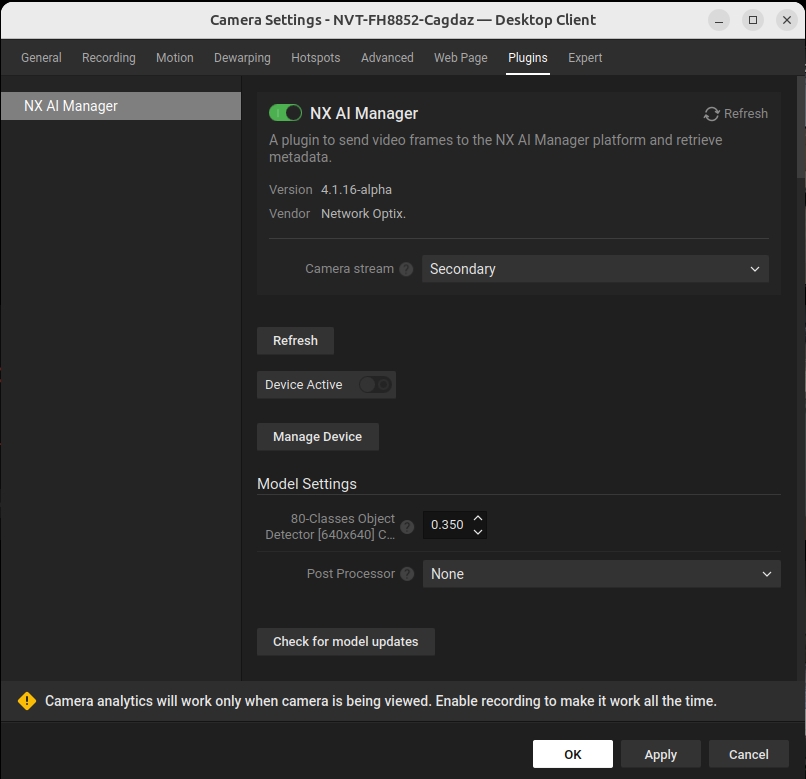
You can enable the NX AI Runtime by clicking the Device active switch.
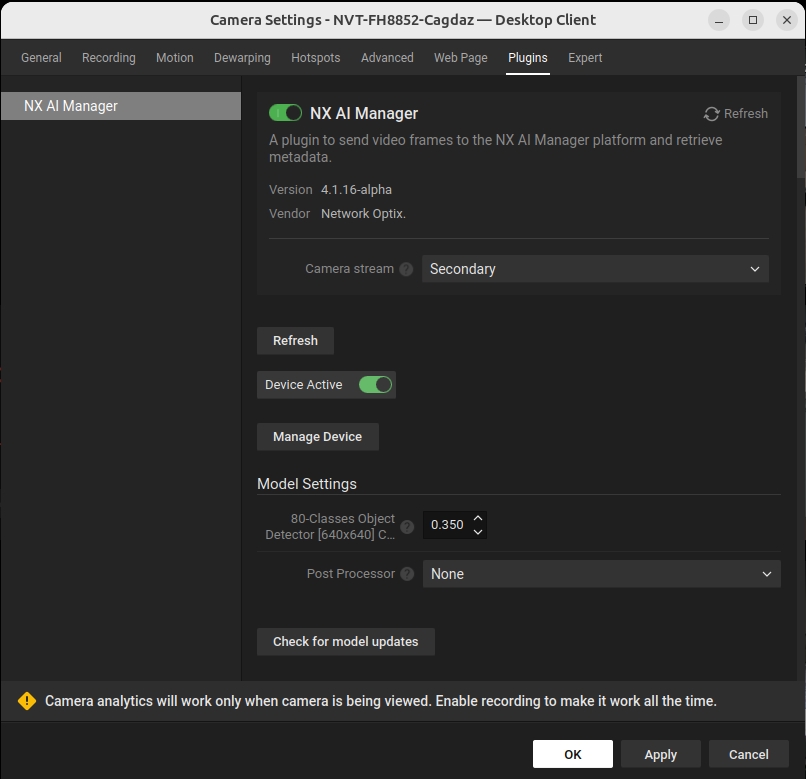
Check the command line
Check the console if it is running with the following command:
The return should be something similar to if the plugin is running:
If none of these lines are present, the AI Manager is not running.
Is it a model problem?
First make sure that the model actually has something to detect. For example if you're using a model that is expecting vehicles, that will not be detected on a camera that is viewing an empty warehouse.
Is the model working
Check if the module is started by looking into the logfile at /opt/networkoptix-metavms/mediaserver/bin/plugins/nxai_plugin/nxai_manager/etc/sclblmod_log.log.
It should show updates like the following:
If there is no output, or the only output is an error message the plugin is not running.
Is the model downloaded
Check if the model file exists and has the correct size
See if the model with the ID from the cloud is downloaded and has the correct size.
For example the 80-Classes Object Detector [640x640] model has the following model ID: 7b65bdda-39da-4259-b1bf-b0d1dbb7b162 on the model detail page:
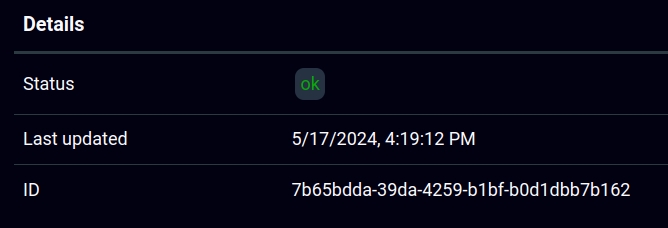
Models are downloaded into /opt/networkoptix-metavms/mediaserver/bin/plugins/nxai_plugin/nxai_manager/cache/ on the local file system.
Open a SSH session to the server and use the ls command to list the model file and verify if it matches the expected size, you can compare the files by manually downloading the model file and checking it with the version in the cache on the system: